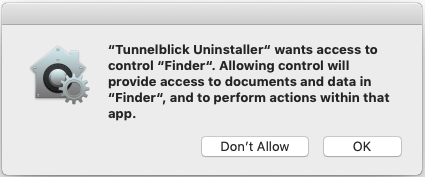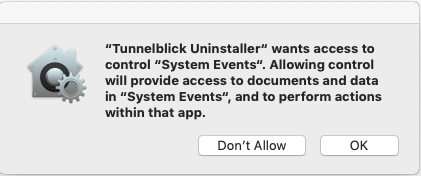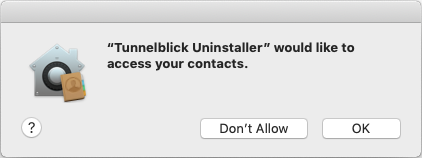|
Highlighted Articles |
Uninstalling TunnelblickOn This Page Uninstalling TunnelblickNotes:
To Use the Uninstaller Included in Tunnelblick
To Use the Separate Tunnelblick Uninstaller ProgramFirst, download an uninstaller disk image from the Downloads page and double-click it. (The uninstall program may be used to uninstall any version of Tunnelblick or any rebranded version of Tunnelblick.) To uninstall a recent version of Tunnelblick (3.3beta22 and higher), or an earlier Tunnelblick application located in /Applications, or any version of Tunnelblick which has been dragged to the Trash (whether or not the Trash has been emptied):
OR To uninstall an earlier version of Tunnelblick which is not located in /Applications or the Trash, or to uninstall RaptorVPN, Urban Shield VPN, or some other rebranded version of Tunnelblick:
Restarting your computer may not be necessary, but restart if it isn't too inconvenient.
Warnings When UninstallingWhen uninstalling Tunnelblick on some versions of macOS, the system will show warning windows. You must click the "OK" button in each of the windows to continue the uninstall:
The first two warnings are correct: Tunnelblick Uninstaller does control Finder and System Events. It does that as part of the normal uninstall process, to access and delete files and information related to Tunnelblick. The third window displayed by macOS is completely wrong. Tunnelblick Uninstaller DOES NOT want to access your contacts, nor does it access your contacts or any other personal information except information you have entered in Tunnelblick settings and configurations. Tunnelblick Uninstaller does access some files and folders in your home directory, but only files and folders that Tunnelblick created or modified when it was installed. It also accesses corresponding files and folders of all of the other users you have created on your computer. We take your privacy very seriously. For more information, please see Tunnelblick Privacy. Errors When UninstallingWhen uninstalling Tunnelblick on some versions of macOS, you may get one of the following errors: Error in ProcessFile(): 'Not authorized to send Apple events to Finder.' (-1743) This happens when you have previously answered "Don't Allow" when asked by macOS if you want to allow "Tunnelblick" (or "Tunnelblick Uninstaller") to control "Finder", as described above in Warnings When Uninstalling. Tunnelblick must control Finder to perform some of the operations involved in uninstalling itself. To proceed with the uninstall, you must give Tunnelblick (or Tunnelblick Uninstaller) permission to control "Finder". You can do that in the System Preferences >> Security & Privacy >> Automation. Under "Tunnelblick" or "Tunnelblick Uninstaller", put a check in the box next to "Finder" and make sure there is a check next to "System Events" if it is also listed. Error in ProcessFile(): 'Not authorized to send Apple events to System Events.' (-1743) This happens when you have previously answered "Don't Allow" when asked by macOS if you want to allow "Tunnelblick" (or "Tunnelblick Uninstaller") to control "System Events", as described above in Warnings When Uninstalling. Tunnelblick must control "System Events" to perform some of the operations involved in uninstalling itself. To proceed with the uninstall, you must give Tunnelblick (or Tunnelblick Uninstaller) permission to control "System Events". You can do that in the System Preferences >> Security & Privacy >> Automation. Under "Tunnelblick" or "Tunnelblick Uninstaller", put a check in the box next to "System Events", and make sure there is a check next to "Finder" if it is also listed. Problem: "Tunnelblick cannot be uninstalled while it is running"If you are using the separate uninstaller program, you must disconnect all VPNs and quit Tunnelblick before uninstalling. Note: you must disconnect all VPNs first, then quit Tunnelblick. 1. Disconnecting all VPNsIf you are unable to disconnect VPNS normally (from within Tunnelblick), you can disconnect them manually using Activity Monitor:
If, in step 4. above, all "openvpn" processes do not disappear from the list within 35 seconds, repeat step 4. but use the "Force Quit" button instead of the "Quit" button. If you do this, your network settings may be corrupted and you should restart your computer after uninstalling. 2. Quitting Tunnelblickif you are unable to quit Tunnelblick normally (by clicking the Tunnelblick icon in the menu bar and then clicking "Quit Tunnelblick"), you can quit Tunnelblick manually using Activity Monitor:
If, in step 4. above, the "Tunnelblick" process does not disappear from the list within 35 seconds, repeat step 4. but use the "Force Quit" button instead of the "Quit" button. Backing Up and Restoring Configurations and SettingsYou can use "Export Tunnelblick Setup" to save a backup copy of your Tunnelblick settings. See Exporting and Importing Tunnelblick Setups for details. |
| Tunnelblick | free software for OpenVPN on macOS | We need translators for several languages… |